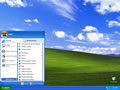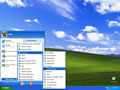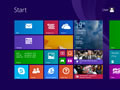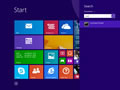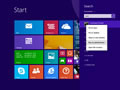Trace route Command
Traceroute is a command which can show you the path a packet of information takes from your computer to one you specify. It will list all the routers it passes through until it reaches its destination, or fails to and is discarded. In addition to this, it will tell you how long each 'hop' from router to router takes.
Windows 98/NT/2000/XP Trace route
Ping on Windows is an easy process, outlined below is the steps that should be run if you wish to is a command which tells you if the connection between your computer and a particular domain is working correctly.
- In Windows XP, select Start.
- Then Select All Programs.
- Then Select Accessories. Then Select Command Prompt.
- Type in the command
tracertfollowed by a spaceyourdomainname.tld (Ex. enrichelife.com)Hit Enter. - Right click on the command prompt Select Edit.
- Then Select All.
- Again Right click on the command prompt Select Edit. Then Select Copy.
- Then Paste it into the notepad or word then Save it.
- Then Send Email with Attachment.
Windows Vista / Windows 7 Trace route
Ping on newer versions of Windows is almost as easy as the earlier versions but due to Microsoft's security additions you must run the command prompt with administrator privileges.
- In Windows 7, select Start.
- Type
cmdin search box hit Enter. - Type in the command
tracertfollowed by a spaceyourdomainname.tld (Ex. enrichelife.com)Hit Enter. - Right click on the command prompt Select Edit.
- Then Select All.
- Again Right click on the command prompt Select Edit. Then Select Copy.
- Then Paste it into the notepad or word then Save it.
- Then Send Email with Attachment.
Windows 8 / Windows 8.1 Trace route
Ping on Windows 8 and Windows 8.1 is a very easy process. Due to system security permissions, you must ensure that you run the command prompt as an administrator user.
- Ensure that you're on the Windows 8 Start Screen.
- Simply type
cmdand the Windows search bar will appear on the right hand side with search results. - Right click on
Command Promptand clickRun as administrator. - Type in the command
tracertfollowed by a spaceyourdomainname.tld (Ex. enrichelife.com)Hit Enter. - Right click on the command prompt Select Edit.
- Then Select All.
- Again Right click on the command prompt Select Edit. Then Select Copy.
- Then Paste it into the notepad or word then Save it.
- Then Send Email with Attachment.